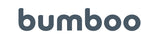bumboo subscription guide
At bumboo, we very much appreciate the importance of an ‘easy to manage’ subscription service – we’ve worked super hard to create a service which is both user-friendly and fuss-free, so we hope this has been your experience. Just in case, we’ve created a simple guide to support you along the way.
Activate a subscription:

Once you have chosen the product you’d like to subscribe to:
- Select ‘Subscribe & Save (5%)’
- Choose the frequency between each delivery using the drop-down menu (please get in touch if your preferred frequency isn’t listed)
- Adjust the quantity if required
- Select ‘Add to cart’
This will take you to your ‘shopping basket’, where you’re then able to review your order and checkout. Alternatively, if you’d like to add another subscription to the basket, simply select the ‘home’ or ‘shop’ tab, displayed at the top of the page.
Create an account:

Once the order has been placed, the susbcription is active – you will be offered the opportunity to register your account. A bumboo account is required to manage your subscriptions, so we strongly recommend registering at this point.
How to manage your subscription:
Login in to your bumboo account, and select the ‘manage subscriptions’ button, which will look like this:
All subscription adjustments are managed from here.

How to update your payment method:

- Select the ‘payment methods’ tab in the top right-hand corner
- Select ‘add new payment method’
- Enter new payment information and click ‘add payment method’
- You will then need to link the new payment method to the subscription. You can do this by clicking the drop-down menu on the preferred method and selecting ‘move subscriptions’.
How to update your subscription address:

Addresses can be updated in two places on your account, but the subscription address will be the most important as this is where your bumboo will be delivered.
You can add the new address by selecting the ‘shipping addresses’ tab at the top of the screen within the ‘manage subscriptions’ tab.
- Select the ‘add shipping address’ tab
- Enter the new address and click ‘next’
- Choose which payment method you’d like connected to the address
- Click ‘add shipping address’
- Once the address is added, you will need to link this to your subscription. Select the ‘subscriptions’ tab at the top left-hand of the screen. Then, select ‘edit’ on the subscription
- Scroll down until you see the box titled ‘shipping and billing pair’ – select this
- You will now see the address connected to the subscription, and the option to change this to the new address by selecting ‘use this shipping and billing pair’

To update the address on the account only: From the account page, select ‘view addresses’, visible below the current address, either ‘edit’ or ‘add new address’. If you choose to add a new address, you must tick the box to ‘set as default address’.
How to view / manage add-ons:

If you’ve added a one-time purchase to your subscription, this will not be visible in the subscription page as it is not a repeat order. These can be managed in the ‘delivery schedule’ tab.
If you need to remove the add-on, select the ‘manage one-time’ tab, scroll to the bottom of the page, and click ‘remove product’. Otherwise, if you need to change the next charge date, or the shipping and billing pair, this can also be done within the ‘manage one-time’ tab.
Managing / cancelling your active subscription:

In the ‘subscriptions tab’ you will need to click ‘edit’ on the relevant subscription.
To adjust the next charge date, simply select the 'next charge date' button.(The charge date is the date that the order is processed, and not the date the order is dispatched. Orders are dispatched Monday - Friday within 1 working day of receipt of the order).
To change the frequency of deliveries, simply select the 'delivery schedule' button, choose which frequency works best for you, in days, weeks or months and select 'update'.
You can also place an immediate order or skip the next delivery in this section.
To apply a discount code to your active subscription, as above, select ‘edit’ on the relevant subscription, scroll to the bottom of the page, and click ‘apply discount’. Enter the code in the new window and click ‘add discount’. This will add the discount to your next subscription.

To cancel your subscription, as above, select ‘edit’ on the subscription you wish to cancel, scroll to the bottom of the page, and click ‘cancel subscription’. You will then be asked your reason for cancelling, select ‘submit’. You may then be prompted with a few more questions, continue to select ‘cancel subscription’ at the bottom of the page, until you see this screen:

If you experience any difficulties managing your subscription or have any questions for us, please get in touch or via the ‘contact us’ form on the website - a member of our customer care team will get back to you within 24 hours (Mon-Fri).